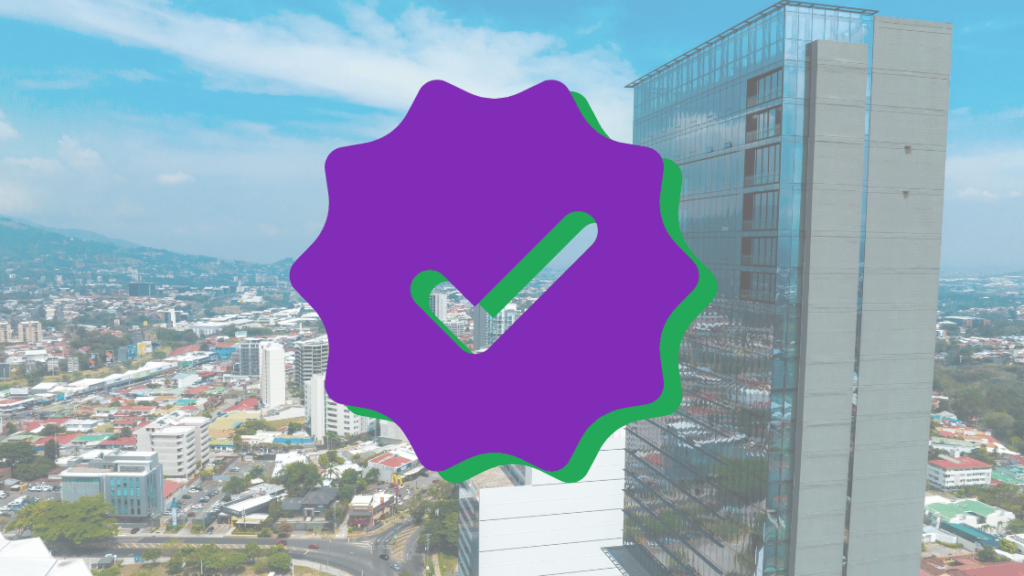As the construction industry increasingly embraces digital tools, many jurisdictions are transitioning to electronic plan review (ePlan) for SJ permits and applications. Electronic submittals became standard practice during COVID-19, and fortunately, it hasn’t gone away.
The City of San Jose is no exception, with SJePlan now the standard method for most building projects.
Unfortunately, submitting plans electronically isn’t as simple as attaching files to an email. The city has specific requirements for formatting and naming files to ensure a smooth and efficient review process.
In this article, we’ll break down San Jose’s ePlan file format requirements as detailed in Bulletin #227. Following these guidelines, can avoid common pitfalls and ensure your digital permit package is compliant and ready for review.
Who Can Use SJePlan for SJ Permits:
Only projects that qualify for ADU Service, Residential Service or Commercial Service can use the SJePlan submittal. Here are the criteria for each:
ADU Service
- Garage or basement conversion to ADU or JADU
- Construction of a new ADU or JADU
- Construction of a new ADU or JADU plus other additions or alterations to the existing main residence
Residential Service
- Remodels involving Major Structural Changes or Roof Framing Modifications
- New Construction
- Additions > 500 sq. ft.
- Additions to multi-story residences and duplexes
- Code Compliance Cases
Commercial Service
- Cell and wireless projects
- Damage repairs entailing structural changes
- Electric vehicle station projects on non-residential properties
- New non-residential construction
- Remodels
- Office, R&D, industrial or industrial tool projects
In addition, you won’t use SJePlan if you’re already using one of the following services:
- Best Prepared Designer Projects
- Over-the-Counter (OTC) Permit Service (if you qualify for OTC, be sure to use it!)
- Residential Express Permit Service
- Streamlined Tenant Alteration Review (STAR) Service
- Streamline Restaurant Program
Submitting Your Files
The first step for SJ permits is to gather all your project files and upload them to the city’s portal. The exact upload process depends on whether you’re using Rapid Online Service Intake (ROSI) or scheduling a traditional intake appointment:
- ROSI users: Immediately after scheduling your timepoint, upload all files to the ROSI FTP site.
- Non-ROSI users: Within two business days of your intake appointment, upload all files in a single root folder (no subfolders) to the city’s general project upload page.
For resubmittals or revisions after the initial review, follow the specific instructions on the Resubmittal/Revision Service webpage.
PDF Format Requirements
All plans and supporting documents must be in PDF or PDF/A format, compatible with Adobe Acrobat 9.0 or later. But not just any PDF will do – the city has several specific formatting requirements:
- Exported, not scanned: For most projects, PDFs must be exported directly from the native design file (CAD, Revit, etc.), not scanned from a printed copy. Scans are only acceptable for supporting documents or small residential projects and must be between 150 – 300 dpi for legibility.
- Text-searchable: If your PDF is a scan or otherwise not text-searchable, you must apply Optical Character Recognition (OCR) so reviewers can search and copy text.
- One file per discipline: Create separate PDFs for each plan discipline (architectural, structural, mechanical, etc.) and plan review item. Don’t combine everything into one massive file.
- Supporting documents: Save calculations, forms, cut sheets and other items as separate files.
- Flatten PDFs: All layers must be removed and the entire PDF must be flattened.
- Unsecured: Change the security settings to “unsecured” so plan reviewers can mark down the documents as needed.
- Consistent orientation: All sheets must be in landscape orientation with a consistent page position.
- Stamp space: Reserve a 6″ x 6″ blank space on the cover sheet and a 3″x3″ space on each subsequent sheet for the city’s approval stamps.
- Legibility: Plans must be fully dimensioned and drawn to scale. Use a minimum 10pt font that is Arial, Gill Sans or Tahoma. Differentiate content using symbols, hatches, line type or weight. Don’t use color. Include a legend defining all symbols.
- Indexed and bookmarked: Create a table of contents within each PDF and bookmark each sheet with its number and title for easy navigation.
By ensuring your PDFs meet these criteria before uploading, you’ll avoid delays caused by plans being sent back for proper formatting.
File Naming Conventions
In addition to the PDF requirements, the City of San Jose (SJ permits) also has a specific protocol for naming your files. This helps staff quickly identify and organize plans by discipline and version. File names should follow this template:
S#-DISCIPLINE-FOLDER#-DESCRIPTOR.PDF
- S#: The submission number (S1 for the first submittal, S2 for the second, etc.)
- DISCIPLINE: A two-letter abbreviation for the plan type:
- AC = Architectural
- EC = Electrical
- ME = Mechanical
- PB = Plumbing
- ST = Structural
- GE = General (forms, calculations, etc.)
- FOLDER#: A unique project ID will be assigned by staff during intake. For the initial submission, use “TBD”.
- DESCRIPTOR (optional): A brief description of the file content, like “FOUNDATIONCALCS” or “HAZMAT”. Keep descriptors short and specific.
So for example, your second mechanical submittal for a project with folder #12345678 would be named:
S2-ME-12345678.PDF
Note that file names should be in all caps with no spaces and no more than three hyphens. If you include a descriptor, append it to the end of the name without spaces.
Folder Structure
When uploading your files, place them all in a single root folder (no subfolders) named with the following convention:
Date_Time_Service_Address
- Date: Your intake appointment date in YYYY.MM.DD format
- Time: Your appointment time in 24-hour HH.MM format
- Service: The type of permit intake (OTC for over-the-counter)
- Address: The project address or a shortened version of the full address is too long
For example 2021.07.30_14.30_OTC_2126 Santa Clara Street
This naming convention helps staff quickly identify and file your project based on the intake details.
Tips for Success
Beyond meeting the technical formatting requirements, there are a few best practices our team uses that you should keep in mind:
- Start early: Don’t wait until the last minute to export and format your PDFs. Give yourself time to troubleshoot any issues and ensure all files are complete and compliant.
- Double-check your work: Before uploading, review each PDF to confirm it meets all the formatting criteria. Open each file to verify the content is correct and legible.
- Communicate with your team: Make sure all designers, consultants, and project managers understand the file format requirements and naming conventions. Consistency is key to avoiding confusion and delays.
- Keep an archive: Save a copy of SJ permits of your final uploaded files in a secure location for your records. This will make it easier to reference previous submittals if needed.